- 01-542982, 545720, 549106, 400156
- info@ilbc.edu.mm, recdept@ilbc.edu.mm
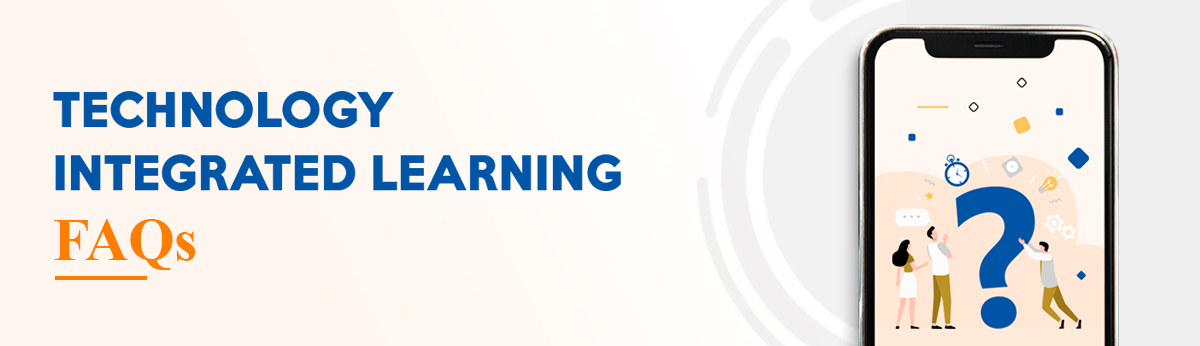
Business Days are from Mondays to Saturdays. (Public Holidays and School Holidays excluded)
To contact IT team outside of Office hours please send email to support@18.142.201.251
In the email, please state the following:
1) Student ID
2) Name of Student
3) Brief description of technical error
4) Phone Number
To contact Front Office/ Registration team outside of Office hours please send email to recdept@18.142.201.251
In the email, please state the following:
1) Student ID
2) Name of Student
3) Brief Description of issue
4) Phone Number
Business Days are from Mondays to Saturdays. (Public Holidays and School Holidays excluded)
To contact Cashier and Accounts outside of Office hours, please send email to cashier@18.142.201.251.
In the email, please state the following:
1) Student ID
2) Name of Student
3) Brief Description of issue
4) Phone Number
For students in other cities, please contact the respective school management team of the city via phone/emails.
For registered students, please check ILBC Student Outlook Email inbox for school fees.
Registration fees need to be paid because additional administrative work needs to be carried out at the beginning of each academic year to assign Teachers, Staffs and IT resources to plan the academic year for your child.
Please check if there are outstanding fees from prior years.
Outstanding fees for prior academic years must be settled first.
If there is outstanding fee from previous year and payment is made for this academic year, it is deemed as payment for the previous year’s outstanding fee.
After all payments have been settled, the student’s Teams account will be reactivated. Within 24 hours of activation, the student will be assigned back to their class.
If you have any queries, please send email to cashier@18.142.201.251 with your question, and we will respond within the next Business Day.
In the email, please state the following:
1) Student ID
2) Name of Student
3) Brief description of issue
4) Phone Number
(2) Official Facebook Technical Support Group
https://www.facebook.com/groups/ILBCTechnicialSupportTeam/
(3) Official Emails : recdept@18.142.201.251,cashier@18.142.201.251,support@18.142.201.251
(4) Hotline Numbers : IT Department – 09777711112, 09777096000,
09777098000, 09887887717
Front Office – 09400777780, 09400777790 (YGN), 09777711116 (MDY)
Cashier – 09887887866, 09887887855
In the email, please state the following:
1) Student ID
2) Name of Student
3) Brief Description of issue
4) Phone Number
As long as your payment information states the Student ID correctly, the Accounting team will record it as a prepaid amount, and deduct future months’ school fees from the prepaid amount.
Please email to cashier@18.142.201.251 if it is outside of Business Days Office hours, or if you are unable to reach the cashiers at the 2 hotlines above.
In the email, please state the following:
1) Student ID
2) Name of Student
3) Brief Description of issue
4) Phone Number
Receipts will be sent to ILBC Student Email inbox from noreply@18.142.201.251.
This will usually be issued the next 1-2 Business Days after your payment date. If you have paid on a weekend or on a public holiday, it may take an extra day longer.
For any questions, please email your question to cashier@18.142.201.251, and we will respond within the next Business Day.
Please email to >a href=”mailto:cashier@18.142.201.251;”>cashier@18.142.201.251 if it is outside of Business Days Office hours 8:30am – 4:30pm, or if you are unable to reach the cashiers at the 2 hotlines above.
In the email, please state the following:
1) Student ID
2) Name of Student
3) Phone Number
On your request for transfer of prepaid school fees to a different student, the Accounts team will inform you once the approval of transfer of school fees to the different student has been approved by the ILBC Student Affairs Office.
ILBC Accounts team will then as per approved letter deduct prepaid school fees for current month’s school fees.
Once the Front Office Team has confirmed that your child is in the wrong grade/ class, they will contact IT Team to add the student to the correct class.
In the given situation, there are difficulties in arranging with delivery services to deliver straight to the students. Varying delivery acceptance times for each different student. Imposing a risk of spreading the virus through the wide delivery of books. For the above reasons, Textbook delivery will not be arranged. Instead, we would to announce and inform that it is being carried out for the students to be able to read Textbooks by each Units through Class Materials Folder, and through SORA Library.
Under the supervision of the Subject Coordinator, Teachers are using the Textbooks in PDF file in their instruction. With accordance to the curriculum, educational resources such as Websites, Video and Audio Files, and Worksheets are also used as a supplementary in the instruction.
Business Days are from Mondays to Saturdays. (Public Holidays and School Holidays excluded)
To contact IT team outside of Office hours please send email to support@18.142.201.251
In the email, please state the following:
1) Student ID
2) Name of Student
3) Brief description of technical error
4) Phone Number
Solid State Drives “SSD”
Operating System: Microsoft Windows 10
Memory 4GB and above.
Microphone and Web Cam.
Android Phone and Tablet Version minimum 6.0 and above.
iOS Version minimum 10.0 and above.
More than one device can access the account in other times apart from when during class and in Meeting.
If it’s your first time Logging In then please change the Password to your own. (Password requires Uppercase letter, lowercase letter, numbers, symbols and a minimum of (8) characters in length.
Enter Region, Phone Number and Email.
Tutorial Video Link – https://youtu.be/YhvIqP9k-w0
(Please have the Microsoft Authenticator App installed in your phone)
For the QR Code to appear please continue clicking “Next”
Please open Microsoft Authenticator App in your phone and click on ‘Add Account’. Then click ‘Work or School Account’. Then select Scan a QR code.
Please scan the QR Code appearing on the laptop screen with the Microsoft Authenticator App from your phone. Please select ‘Approve’ and then click on ‘Done’.
For full details please check the following link.
https://youtu.be/Q8OzabuNwHI
Then go to ‘Add new’ and select the ILBC Background that you have downloaded.
Please send an email to support@18.142.201.251 if there is still an issue after following the above steps.
Then select all Folders that show up and click Delete.
Please use Microsoft Teams through a VPN software, if the above step does not solve the problem.
Note: After using VPN once, it is no longer required for next times.
Please check if there are outstanding fees from prior years.
Outstanding fees for prior academic years must be settled first.
If there is outstanding fee from previous year and payment is made for this academic year, it is deemed as payment for the previous year’s outstanding fee.
After all payments have been settled, the student’s Teams account will be reactivated. Within 24 hours of activation, the student will be assigned back to their class.
If you have any queries, please send email to cashier@18.142.201.251 with your question, and we will respond within the next Business Day.
In the email, please state the following:
1) Student ID
2) Name of Student
3) Brief description of issue
4) Phone Number
(2) Official Facebook Technical Support Group
https://www.facebook.com/groups/ILBCTechnicialSupportTeam/
(3) Official Emails : recdept@18.142.201.251,cashier@18.142.201.251,support@18.142.201.251
(4) Hotline Numbers : IT Department – 09777711112, 09777096000,
09777098000, 09887887717
Front Office – 09400777780, 09400777790 (YGN), 09777711116 (MDY)
Cashier – 09887887866, 09887887855
Please send email to support@18.142.201.251 if there are further problems.
Press Windows key + “r” together.
Type in “control” in Run box.
Select “Change the time zone” from Clock and Region.
Select Change time zone (UTC +06:30) Yangon(Rangoon).
Then Restart your computer.
Please send an email to support@18.142.201.251 if the above action doesn’t solve the problem.
Please contact ILBC Academic Technical Support Team by phone.
Please message the ILBC Official Facebook Page.
Please provide the Student ID.
Please check if there are outstanding fees from prior years.
Outstanding fees for prior academic years must be settled first.
If there is outstanding fee from previous year and payment is made for this academic year, it is deemed as payment for the previous year’s outstanding fee.
After all payments have been settled, the student’s Teams account will be reactivated. Within 24 hours of activation, the student will be assigned back to their class.
If you have any queries, please send email to cashier@18.142.201.251 with your question, and we will respond within the next Business Day.
In the email, please state the following:
1) Student ID
2) Name of Student
3) Brief description of issue
4) Phone Number
Then please provide your account in “Email or Username”.
Please fill in correctly the characters that are shown automatically.
Then please select the phone number you entered in the Authentication process when you first signed in.
Please fill in the Verification Code sent to your phone.
Then you can set your new password.
Password requires Uppercase letter, lowercase letter, numbers, symbols and a minimum of (8) characters in length.
Please email to support@18.142.201.251 if the above steps do not solve the problem.
In the email, please state the following:
1) Student ID
2) Name of Student
3) Brief description of issue
4) Phone Number
From the Browser (Microsoft Edge, Google Chrome) go to www.office.com
Then please Sign In using your Username and Password.
You can now access Teams, Outlook, OneDrive, One Note, Word, PowerPoint, and Excel.
Please email to support@18.142.201.251 if the above steps do not solve the problem.
In the email, please state the following:
1) Student ID
2) Name of Student
3) Brief description of issue
4) Phone Number
Please click on the Outlook App on the Left side of the Bar.
If Time Zone details are required when you first enter the Outlook App, please fill in Time Zone in Myanmar – Yangon (GMT + 6:30)
You can use the Mail app to check your Outlook Email in Windows 10
Please view the steps of Email Setup in Windows 10 in the following link.
https://bit.ly/OutlookEmail_setup
Please view the steps of Email Setup in Mobile in the following link.
https://youtu.be/ZidZCPDgkfc
Mobile Data Hotspot can also be used.
To check your Internet Speed please go to the following link
https://fast.com/
Then please switch “On” the Metered Data Connection.
https://www.youtube.com/watch?v=9POyk8Vmn3I
Click on “Find my school”.
Select “Myanmar” for location.
Select ILBC and use your Microsoft Account Username to Login.
Note: VPN is not required.
After downloading, please use the Mobile Web Browser and enter this link https://soraapp.com/library/ilbcedu to access the ILBC e-Library Home Page.
Please use the ILBC Microsoft Account to Login.
After you’ve exited from the book, you can view all your books including Assignment.
From there, to simultaneously read and listen to the book, please select Open Book (Or) Open Audiobook.
To start reading a new book, read a book where you left off, or read Highlights please select Options.
Please email to support@18.142.201.251
In the email, please state the following:
1) Student ID
2) Name of Student
3) Brief description of issue
4) Phone Number
Please type in “control” in the Run box.
Please select Programs & Features through Programs and Uninstall ZawGyi Keyboard.
Click on the Windows icon, go to Settings and select Time & Language. Click on Add Language and select Burmese.
You can download the required Font through the following link.
https://unicodetoday.org/fonts/
Please download the Keyboard from the following link.
https://github.com/thantthet/keymagic/releases/tag/macos-1.5.5
Please choose Keyboard from System Preferences. Click on the “+” icon from the Input sources and choose Burmese.
Select Myanmar of the two shown Myanmar and Myanmar – QWERTY. Then Restart your computer.
If you’re using Zawgyi Fontt, press Command and Space together. Type in Font Book. Disable or Remove the Zawgyi font. Then enter the Pyidaungsu Font into the Font Book.
Select Sound video and game controller, then Double Click on Intel R Display audio. Go to Driver Tab and click on Update Driver.
Select Camera, double click on Integrated Camera and go to Driver Tab and click on Update Driver.
If Microphone and Camera continue to not work, please Update your Windows or Reinstall your Windows 10.
Select Security & Privacy and then choose Privacy. Click on Microphone and tick the checkbox beside Microsoft Teams.
Select images as the instruction.
(i.e – Select all square with Street signs) then click on all images containing street signs and then click on Verify Button on the right corner.
Remove the Battery for awhile and place it back in.
If the above steps do not solve the problem, the Hardware needs to be checked at a Service Center.
When Microsoft Teams reopens click on the teams icon on the left bar.